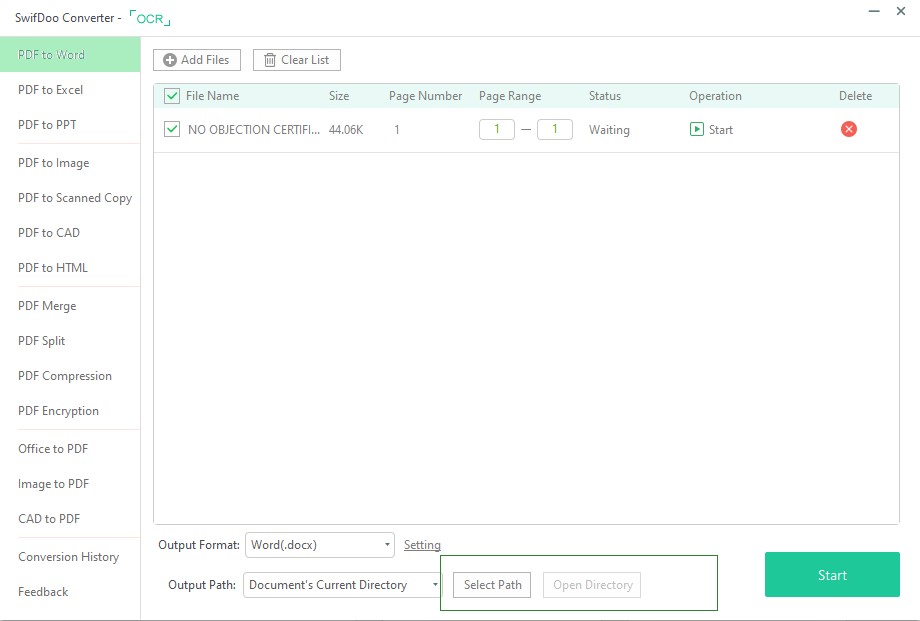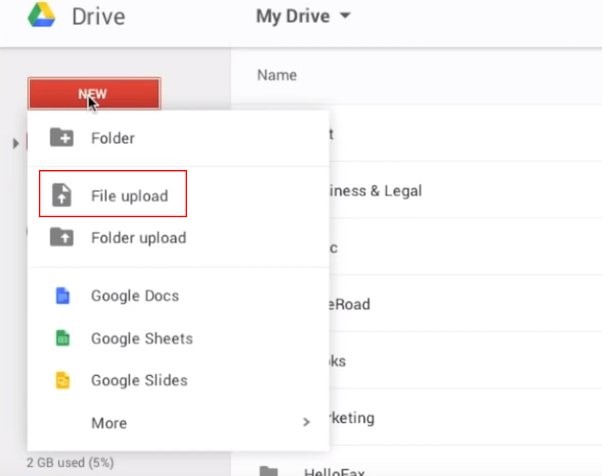How to Convert a PDF to Word on Windows and Mac
With Microsoft Word 2013 and beyond, simply go into Word’s file open dialog, find, select and open the PDF. Word attempts to reconstruct things like headings, tables, etc., so it is optimized for successful editability rather that pixel-perfect replication.
Of course, if the PDF is just created from a scanned image, opening the file would simply bring in the image: Word doesn’t manufacture text that doesn’t exist in the file. If you have such a PDF, you are going to need PDF converter software to convert the text. In that case, plan on a lot of spelling correction and formatting clean-up afterward. There are some recommendations for PDF converter software.
For Windows users
SwifDoo PDF is a free web service which can be used to convert PDF to word file easily. You only need to upload your file and then download the converted one. It can help you convert the PDF file to editable word format and retain file original.
The steps you can refer to:
- Visit Swifdoo PDF and click “PDF to Word” function. Drag and drop your file onto it.
- Just let the converter do the procedure. Soon you can access your converted file by clicking “output path.
It also offers you other extended features including converting PDF to PPT, JPG, PNG or convert Word, Excel, PPT, PNG, etc to PDF. Moreover, you can also use it to unlock, protect, split, and merge PDF.
For Mac users
Without downloading any other PDF converter tool, you can use Google Drive to convert PDF to Word.
- Just open Google Drive, click “New” > “File upload” and upload your PDF file onto Drive.
- Click “More actions” > “Open with” > “Google Docs”.
- Click “Download as” > “Microsoft Word” to save it as word file.
Also, using this way, you can get the file with original layout. You might cut, delete, copy or paste the texts in the word. You can repeat the process above to convert multiple PDFs files to Word. SwifDoo PDF is also useful if you want to know how to convert a PDF to Excel.
However, if you find yourself needing to convert large numbers of PDFs, especially ones with many pages, it could be worth investing in one of the best PDF editors. Besides a range of tools that let you edit PDFs directly, these apps usually include high-accuracy file conversion features as well.