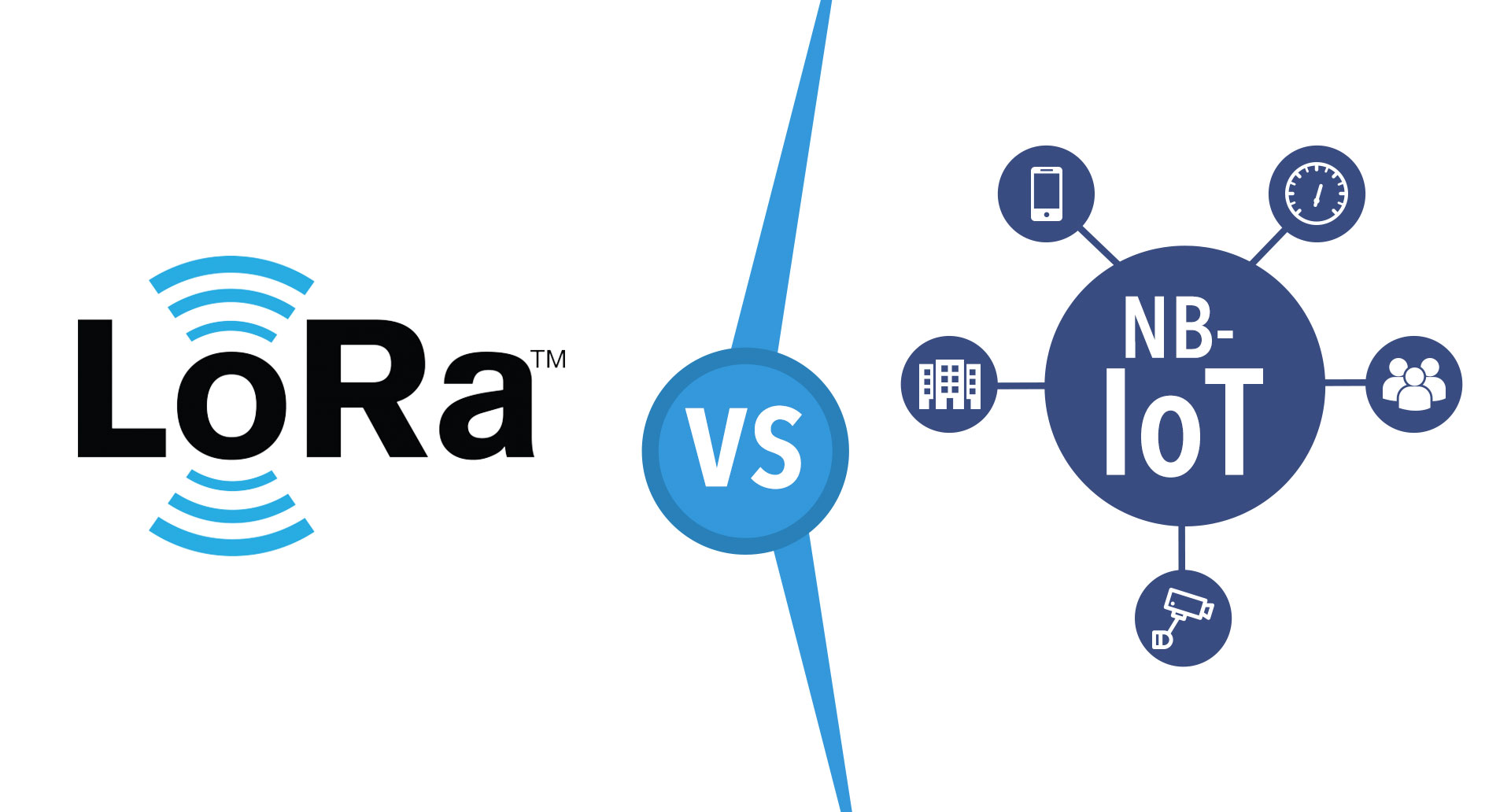Customize The PC Folder With Your Favorite Colors
I am writing one more article related to the computer now a day everyone has a computer, which is very useful to us in many ways. Generally, we will store the information in the system in files and folders. we all want to be organized in a well-defined way. Generally, many people won’t like the yellow color the color of the file is also same. Everyone wants to set their favorite color to files. Now I would say how to set your wish color to the file with the help of a Software which is named as “Folder Colorizer” Let’s Get Started How to Download Customize The PC Folder With Your Favorite Colors” Folder Colorizer” by Clicking the link below.
Download “Folder Colorizer”

Now I will say you step-by-step so you can customize the folder with color
First you need to download the software “Folder Colorizer“ and install in the system
After downloading and installing the software
Step 1: You need to right click on a folder that you want to customize

Step 2: After right clicking the folder you will find a new option in the menu i.e ‘colorize’ Now just go to that option and one sub menu will appear

Now you can choose any color to the folder.
NOTE: It is a free software but when you are using first time it would ask your email-id for activation of this software. But no need to worry because you won’t need to confirm the activation by logging in to your email account.
I would like to say one more thing for you that is how to change the folder icon. In order to know it just follow my instructions.
Step 1: Left click on any folder that you want to change the folder icon. A menu will appear in the, at last, you can find ‘properties’ option and click on it

Step 2: After clicking on that, a sub menu will appear in that you can find customize option and select it

Step 3: After selecting that click on change icon.

Step 4: you can find different icons and select one of them and click ok.

If you have any doubts related to this post. You can ask me via comments and share this article with your friends and circles too.
Cheers!